ReportBurster Server
ReportBurster Server is ideal for organizations needing to manage complex, recurring report distribution workflows across their entire infrastructure.
Table of Contents
Introduction
ReportBurster Server serves as a centralized platform for report bursting and distribution across your organization. Designed for enterprise use, it operates as a Windows service, enabling automated, unattended report processing an delivery.
Key Features:
- Server Architecture: Supports multiple users and applications within your organization
- Web Interface: Compatible with all major browsers (Internet Explorer, Firefox, Chrome, Opera, Safari)
- Scheduling: Allows custom schedules for report bursting and distribution jobs
- Windows Service: Runs continuously with automatic startup and minimal resource usage
- Error Handling: Includes robust notification and logging systems
Download & Setup
-
Download the latest version:
reportburster-server.zip -
Extract the zip file to your preferred location
Example:C:/ReportBurster
*(Tip: Use a simple path likeC:/ReportBursterinstead ofC:/Program Files/ReportBursterfor easier access) -
Java Setup: Follow the same steps as in the Quick Start Guide
Start & Stop
User Interface & Configuration
Once started, ReportBurster Server provides the same user interface and configuration options as the desktop version.
You can use either the ReportBurster.exe or the web interface for configuration.
Starting and Stopping
Use the following scripts to manage the server:
- Start:
startServer.bat - Stop:
shutServer.bat
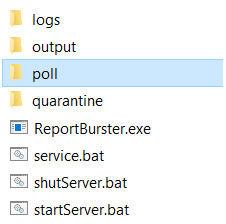
Access the web interface at: http://machine-name:9090 (e.g., http://localhost:9090)
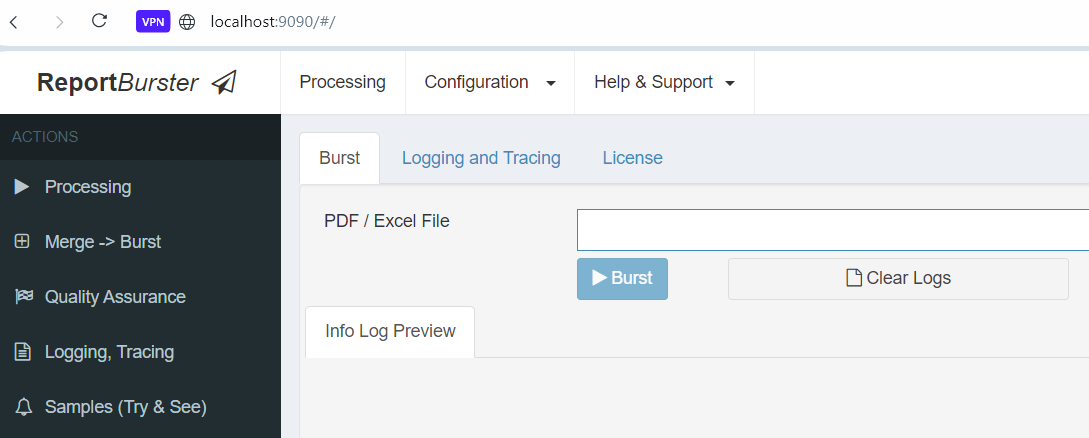
Automatic Polling/Job Execution
The server automatically checks for new reports in the poll directory.
Any report placed in this folder is automatically processed.
Windows Services
Configure ReportBurster Server as a Windows service using the service.bat script:

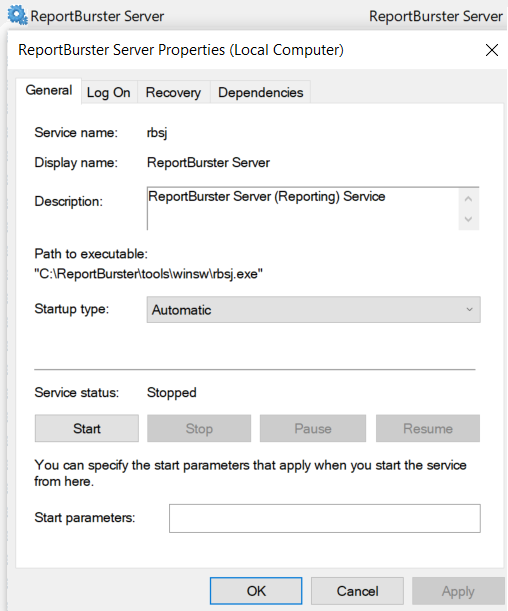
- Install:
service.bat install - Uninstall:
service.bat uninstall
Service Features:
- Automatic startup with Windows
- Background operation with minimal resource usage
- Centralized management through Windows Service Manager
Scheduling & Integration
ReportBurster Server automatically processes reports placed in the poll directory.
Configure your enterprise systems or Windows Task Scheduler to drop reports into this folder based on your preferred schedule (nightly, weekly, monthly).
Example: Windows Task Scheduler
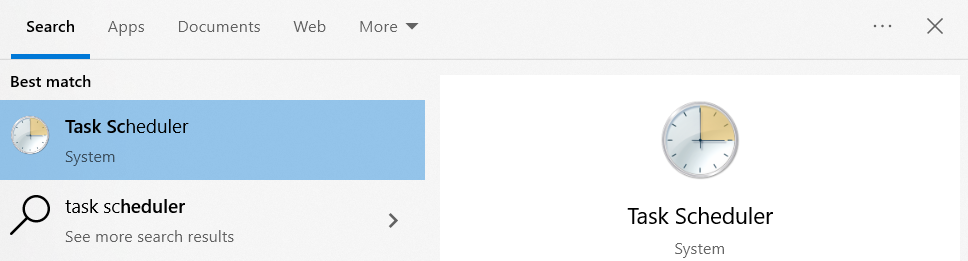
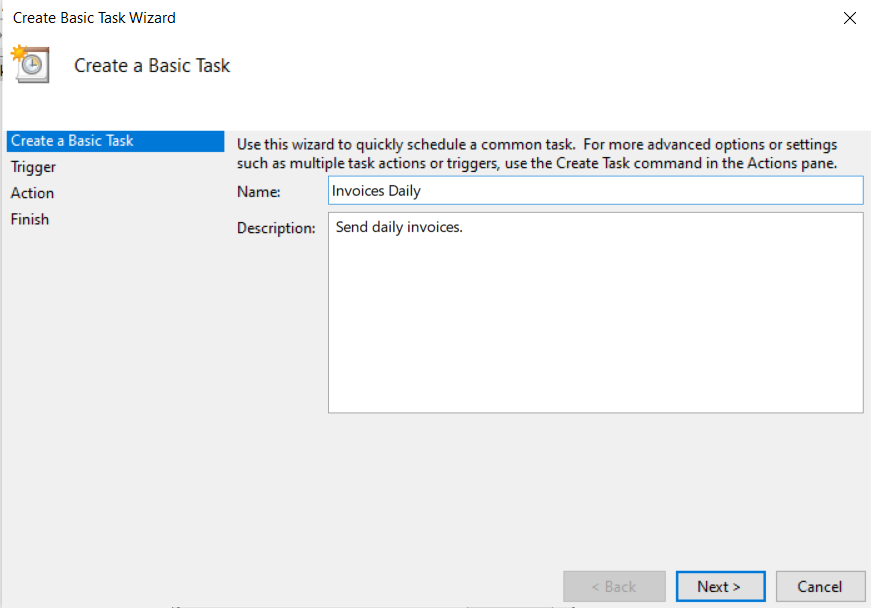


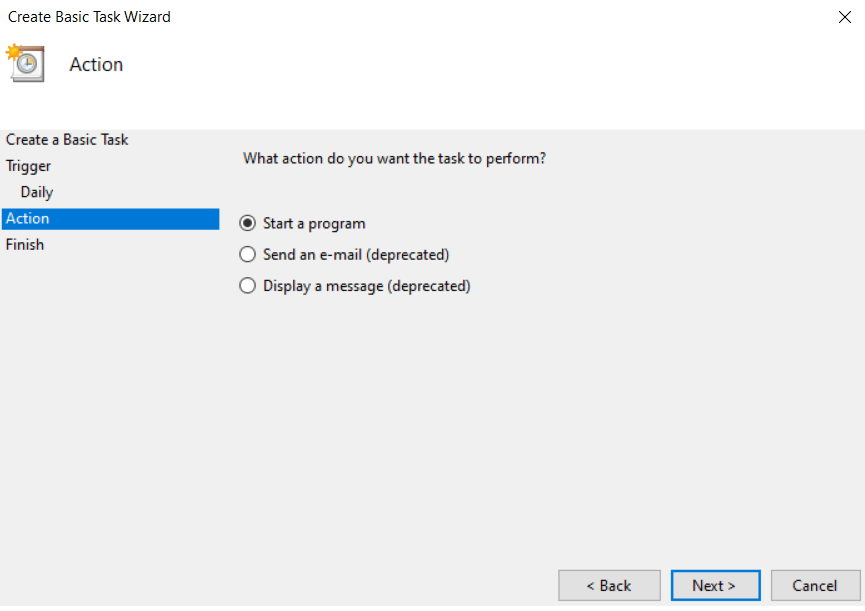
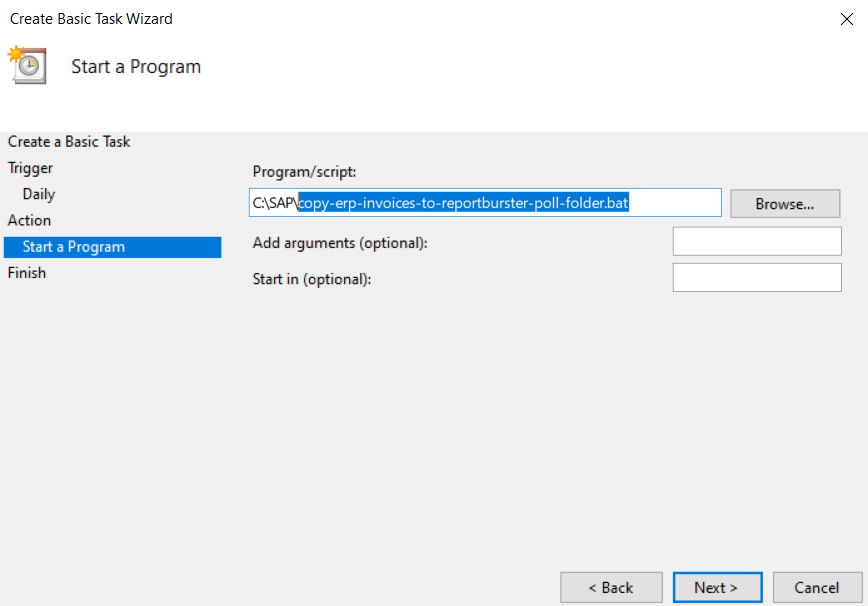
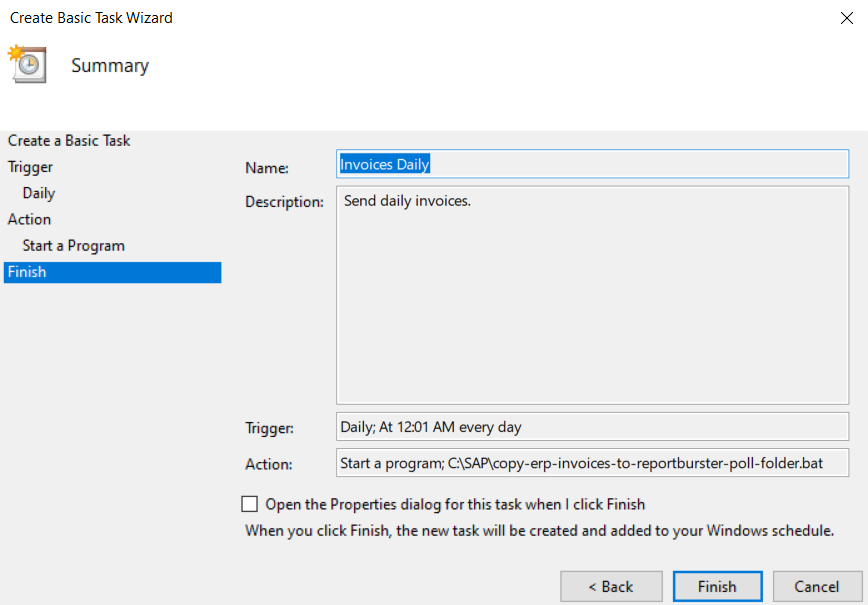
Once reports are placed in the poll folder, ReportBurster Server automatically processes them.