ReportBurster with AI
Leverage artificial intelligence to streamline report creation, enhance templates, and simplify database queries.
Table of Contents
- Introduction
- Use AI to Create and Design Report Templates
- Approach 1: Using 'Plain English' Instructions to Create Any 'Your Report Type Here' Template
- Approach 2: Using 'Plain English' Instructions Ask the LLM to Modify an Existing Template
- Approach 3: Using 'Plain English' Detailed Instructions Ask the LLM to Build your Template from Scratch
- Approach 4: Use a Screenshot to Replicate an Existing Report Design
- PDF Reports
- Excel Reports
- Use AI for Generating (SQL) Database Queries
Introduction
ReportBurster is an AI-native reporting software that empowers you to create, customize, and enhance business reports effortlessly. By leveraging its AI capabilities, you use ReportBurster to design professional templates and extract data efficiently, regardless of your technical expertise.
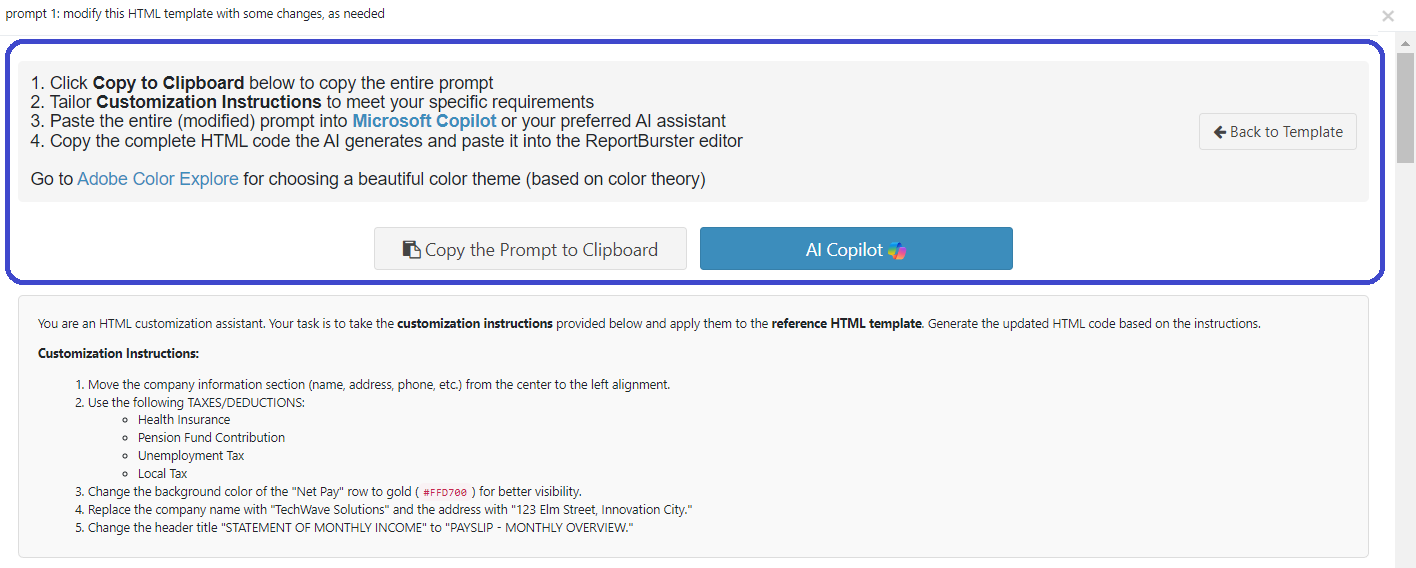
With ReportBurster, you:
- Create Report Templates – Design responsive, customized templates with ease using AI workflows.
- Generate SQL Queries – Define your data needs in plain language, and let AI generate the SQL code for you.
Use AI to Create and Design Report Templates
You decide on the approach that best fits your needs or combine elements to customize your reports more effectively. The following guidelines help you efficiently design and build business reports using ReportBurster's AI-powered reporting tools.
Approach 1: Using 'Plain English' Instructions to Create Any 'Your Report Type Here' Template
When you have a specific report type in mind but lack the design details, you use AI tools to create one.
- Start by describing your needs broadly:
Example prompt for the LLM:
Create a clean, professional HTML template for a monthly sales report with sections for summary metrics, regional performance, top
products, and year-over-year comparisons. Return fully self-contained HTML code with inline CSS—no partial or snippet formats.This prompt is for a Sales Report, but you can adapt it for other report types such as Employee Payslip, Invoice, or Expense Report.
After receiving the initial "draft" HTML code, you refine it until you're satisfied with the result.
When you're "pretty close," you can use: Approach 2: Using 'Plain English' Instructions Ask the LLM to Modify an Existing Template and provide the LLM with the full existing HTML code and request specific changes to achieve the desired outcome.
If your report needs to be in a particular format, refer to the relevant section:
Approach 2: Using 'Plain English' Instructions Ask the LLM to Modify an Existing Template
You customize an existing HTML template to match your specific needs by using AI to make targeted changes to the code. LLMs excel at following detailed instructions to modify existing code.
From the ReportBurster template gallery, you select a template you like. If this template aligns with your requirements, you only update the Customization Instructions section with your specifications while keeping the Reference HTML Template section unchanged.
If you already have your own HTML template to modify, you update both the Customization Instructions section and the HTML code in the Reference HTML Template section with your existing template.

If your report needs to be in a particular format, refer to the relevant section:
Approach 3: Using 'Plain English' Detailed Instructions Ask the LLM to Build your Template from Scratch
When you need a fully custom HTML template and can clearly specify your requirements in 'Plain English,' you create your design using detailed descriptions.
From the ReportBurster template gallery, you choose a template that broadly matches your goals. For instance, select a PDF template for PDF reports or an Excel template for Excel reports.
The approach involves using an existing prompt as a general guide. This prompt includes example instructions with the appropriate "voice and tone" to effectively guide the LLM in achieving your objectives.
Main sections of the prompt are pre-filled with sample instructions. You freely add, remove, or modify these instructions to suit your needs.
Even as you replace the example instructions with your own, you follow the structure and mimic the "voice and tone" of the original instructions to maintain effectiveness.
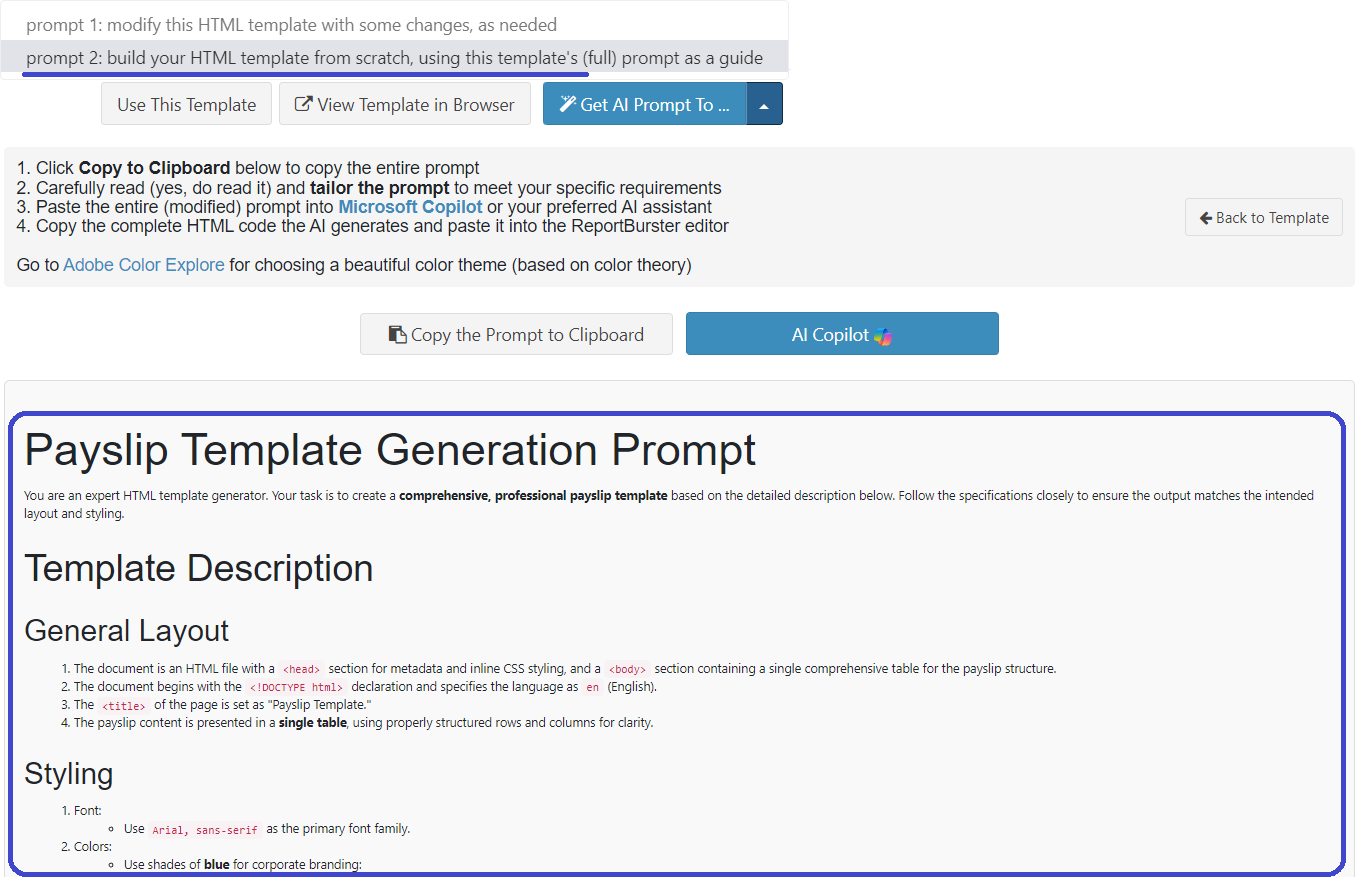
If your report needs to be in a particular format, refer to the relevant section:
Approach 4: Use a Screenshot to Replicate an Existing Report Design
Hint: Visit Microsoft Create and browse even more professional templates.
If you have a visual reference, use AI to convert it into an editable HTML template.
Take a screenshot of a legacy report or a template you want to replicate.
Upload the screenshot to an AI assistant and provide instructions such as:
Recreate the identical design as HTML. Return fully self-contained HTML code with inline CSS—no partial or snippet formats.After receiving the initial "draft" HTML code from the LLM, you refine it further until you are satisfied with the result.
If your report needs to be in a particular format, refer to the relevant section:
You choose the approaches that align with your goals and combine elements as needed to customize your reports. Use ReportBurster's tools to simplify and optimize your workflow.
PDF Reports
To create PDF reports, you must inform the AI LLM that the HTML template will be converted to a PDF format.
Core PDF Rendering Instructions
Generate HTML optimized for PDF conversion with the following requirements:
- Fixed-Width Layout: All layout dimensions must be specified using absolute pixel values (`px`). Do not use percentages, responsive units (e.g., `%`, `em`, or `rem`), or any other relative measurement units.
- Consistent Spacing: Apply explicit margin and padding values for every HTML element to ensure consistent spacing throughout the layout. Avoid using default or unspecified spacing.
- Explicit Dimensions: Define fixed dimensions (in pixel values) for all containers, elements, and components. No container should have undefined or relative dimensions.
- Strategic Page Breaks: Use CSS `page-break-before`, `page-break-after`, and `page-break-inside` properties strategically to control where page breaks occur in the PDF output.
- Print-Optimized Colors: Avoid subtle gradients and ensure all colors have sufficient contrast for print clarity. Use solid colors whenever possible.
- Font Consistency: Use consistent fonts throughout the document, and define appropriate font-family fallbacks. Avoid font variations that might not be supported in PDF rendering.
- Proper Box-Sizing: Set `box-sizing: border-box` for all elements to ensure predictable element dimensions and alignment in the layout.
- Close All HTML Tags: All HTML tags must be properly closed, including self-closing tags like `<br>` and `<img>`. Do not leave any tag unclosed or partially closed.
- Use `&` Instead of `&`: Replace every instance of the raw `&` character with the encoded entity `&`. The raw `&` character must never appear in the HTML code.
- Avoid Using ` `: Do not use the non-breaking space entity ` `. Replace it with alternative spacing methods if needed.
- Absolute Measurements Only: All measurements (e.g., width, height, font-size) must use absolute units such as `px` or `pt`. Relative units like `%`, `em`, or `rem` are strictly prohibited.Page Size and Format Options
Format the document as A4 portrait with standard margins.Format the document as US Letter size with standard margins.Apply narrow margins (1.5cm) to maximize content area.Apply wide margins (3cm) for a more formal document appearance.Page Numbering Instructions
Add page numbering at the bottom center of each page showing "Page X of Y". Add page numbering at the bottom right corner showing only the current page
number. Start page numbering from the second page, leaving the first page without a
number.Add page numbering with section prefix, like "Section 1, Page 2".Headers and Footers
Add a consistent header on each page containing the company logo and document
title. Include a footer on each page with contact information and copyright notice. Apply a different header on the first page than on subsequent pages. Include the document title in the header and the date in the footer. Include a table of contents in the header for easy navigation. Include a watermark in the background of each page. Include a disclaimer in the footer of each page. Include the document date in the header and page numbers in the footer.Multi-Page Documents
Ensure proper page break handling for a multi-page document, keeping related
content together. For tables that span multiple pages, repeat the table headers on each new
page. Prevent widows and orphans (single lines at start/end of pages) throughout the
document. Set up sections with different formatting, each starting on a new page.Table Handling
Create tables that properly paginate across multiple pages with repeating
headers. Format financial tables with right-aligned monetary values and proper currency
symbols. Design data tables with alternating row colors that print properly. Ensure tables are responsive to content size, avoiding overflow or clipping. Use fixed-width columns for tables to maintain alignment across pages. Ensure tables have proper borders and padding for readability. Use CSS for table styling instead of relying on HTML attributes.Print-Specific Styling
Hide screen-only elements when printing to PDF. Use print-specific styles to adjust layout and visibility of elements. Ensure all images are embedded in the document for proper printing. Use high-resolution images for better print quality. Avoid using background images or colors that may not print well. Ensure all hyperlinks are styled appropriately for print. Use CSS media queries to apply print-specific styles. Ensure all hyperlinks appear properly in the PDF without disrupting the
layout. Make sure background colors and images print correctly in the PDF. Use CSS for print styles instead of relying on HTML attributes. Ensure all images are embedded in the document for proper printing. Use high-resolution images for better print quality. Avoid using background images or colors that may not print well. Ensure all hyperlinks are styled appropriately for print. Use CSS media queries to apply print-specific styles. Ensure all hyperlinks appear properly in the PDF without disrupting the
layout.Font Handling
Use only web-safe fonts or embed custom fonts properly to ensure consistent
rendering. Optimize text for PDF output with proper line heights and character spacing. Ensure proper font sizing for headability in print format (minimum 10pt for
body text).Document Metadata
Include proper document metadata (title, author, subject) for PDF cataloging.Combined Example
**Create a clean, professional template for a payslip report with the following sections,
which are commonly included in such documents.
The generated HTML must fulfill the following requirements to ensure it is optimized for
PDF conversion:**
1. **Layout and Dimensions**:
- Fixed-width layout: Use absolute pixel values (`px`) for all layout dimensions.
Relative units like `%`, `em`, or `rem` must not be used.
- Explicit dimensions: Specify fixed dimensions for all containers, elements,
and components—no relative or undefined measurements.
- Ensure the main areas of the report are well aligned, creating a visually
appealing and structured final design.
2. **Sections**:
- **Header**:
- Company name, logo, address, and contact information.
- Payslip title (e.g., "Employee Payslip") and date of issuance.
- **Employee Details**:
- Employee's full name.
- Employee ID or payroll number.
- Department and job designation.
- **Earnings**:
- Basic salary.
- Allowances (e.g., housing, transport).
- Bonuses or incentives.
- Overtime pay (if applicable).
- **Deductions**:
- Tax deductions (e.g., income tax).
- Social security contributions.
- Insurance premiums.
- Other deductions (e.g., loan repayment).
- **Summary**:
- Gross pay (total earnings before deductions).
- Total deductions.
- Net pay (final amount paid to the employee after deductions).
- **Footer**:
- Bank details (e.g., account number for payment).
- Employer's contact details for payroll queries.
- Any disclaimers or notes (e.g., "This payslip is for reference only").
3. **Spacing**:
- Apply explicit margin and padding values to every element for consistent spacing.
Default or unspecified spacing is not allowed.
4. **Visual and Print-Optimized Design**:
- Print-optimized colors: Avoid subtle gradients and ensure all colors have high
contrast for clarity. Use solid colors wherever possible.
- Font consistency: Define consistent fonts with appropriate font-family fallbacks
throughout the document. Avoid unsupported font variations in PDF rendering.
5. **HTML Standards**:
- Set `box-sizing: border-box` for all elements for predictable alignment and dimensions.
- Close all HTML tags properly, including self-closing tags like `<br>` and `<img>`.
- Replace the `&` character with `&` to ensure valid HTML code.
- Avoid using ` `; replace it with alternative spacing methods.
6. **Measurements**:
- Use absolute units (e.g., `px`, `pt`) for all measurements such as width, height,
and font size.
7. **Page Format**:
- Format the document for A4 portrait orientation with standard margins.
- Ensure the output PDF consolidates all content into a single page, maintaining
the integrity and readability of the payslip.
**Return fully self-contained HTML code with inline CSS—no partial or snippet formats—and
ensure the design aligns with both the requirements of the payslip template and
PDF conversion rules.**You combine these high-level instructions based on your specific document requirements, without needing to understand the HTML or CSS implementations.
Focus on the minimum set of instructions required to achieve your desired result. Add more instructions to the prompt only when you need to adjust the default behavior of the LLM, such as fixing issues in the generated HTML.
Excel Reports
You use ReportBurster to generate Excel spreadsheets from HTML with robust formatting and advanced features.
Start with the provided prompt template to create your Excel report based on your specific requirements and the LLM (Large Language Model) AI you prefer.
The main sections of the template already include example data, which you can adjust to match your needs (e.g., update the color scheme, typography, and content requirements).
Avoid editing anything below the TECHNICAL DOCUMENTATION - DO NOT MODIFY BELOW THIS LINE section, as it contains crucial technical details for the LLM to correctly generate the Excel report from HTML code.
# Excel "HTML-based" Report Template Generator
## Report Requirements
### Overview
_Describe your report purpose, e.g., "Create a monthly employee payslip that clearly shows earnings and deductions"._
### Structure and Layout
List the main sections your report needs, e.g.:
- Company header with name and address
- Employee information section
- Earnings and deductions table
- Summary totals and net pay
- Signature area
### Visual Design
#### Color Scheme:
- **Main color**: [e.g., dark blue] for headers
- **Accent color**: [e.g., light blue] for subtotals
#### Typography:
- **Font family**: [e.g., Arial, sans-serif]
- **Text size preferences**: [e.g., regular 11pt for data, bold 12pt for headings]
### Content Requirements
Specify the data fields needed, using ReportBurster variable format where applicable:
#### Employee Information:
- Employee Name: `${col0}`
- Employee ID: `${col1}`
- Social Security #: `${col2}`
- Department: `${col4}`
- Position/Grade: `${col5}`
#### Earnings and Deductions:
- Basic Salary: `${col6}`
- Tax Deductions: `${col7}`
- Net Pay: `${col16}`
## Generate HTML that produces an Excel report based on the requirements above and the technical specifications below.
Your response must include:
1. Complete HTML code with all required elements - do not provide partial code snippets
2. All CSS styles must be included inline within the document head - no external CSS file references
3. The HTML code should be fully self-contained and ready to use without any additional dependencies
4. Include all necessary data attributes for Excel export functionality as specified in the technical documentation
5. Ensure the code follows best practices for Excel export compatibility
Please provide the entire HTML document in a single code block.
---
**TECHNICAL DOCUMENTATION - DO NOT MODIFY BELOW THIS LINE**
# ReportBurster Excel Exporter
ReportBurster transforms CSS styled HTML into Excel spreadsheets with robust formatting and features.
## Overview
ReportBurster allows you to generate professional Excel spreadsheets from HTML content, maintaining styling, formulas, and other Excel-specific features.
The main advantage is the ability to use familiar HTML/CSS for report generation, combined with a good templating engine for producing high-quality Excel output.
## Features
- Complete CSS styling support
- Excel formulas
- Cell comments
- Freeze panes
- Merged cells
- Multiple worksheets
- Date/time formatting
- Numeric formatting
- Text cell forcing
## CSS Support
ReportBurster maps CSS styles to corresponding Excel formatting. The following CSS properties are supported:
- **Font:** `font-family`, `font-size`, `font-weight`, `font-style`, `text-decoration`
- **Alignment:** `text-align`, `vertical-align`
- **Colors:** `color`, `background-color`
- **Borders:** All border properties including color, style, and width
**CSS Notes:**
- Colors can be specified as literals (e.g., `red`, `black`) or hex values (must use long format: `#ff0000` not `#f00`)
- Border widths must be specified as `thin`, `medium`, or `thick`
- Supported border styles: `solid`, `dotted`, `dashed`, `double` (widths apply only to `solid` style)
## Excel-Specific Attributes
The following data attributes allow you to access Excel-specific functionality:
| Attribute | Description | Example |
| ----------------------------- | ----------------------------------------------------------------- | ------------------------------------------------------------------------ |
| `data-group` | Adds cell to named ranges for formula references | `<td data-group="sales_total, region_sum">486</td>` |
| `data-group-output` | Replaces cell value with a formula operating on a specified range | `<td data-group-output="sales_total">0</td>` |
| `data-cell-comment` | Adds a comment to a cell | `<td data-cell-comment="This is a comment">Value</td>` |
| `data-cell-comment-dimension` | Sets the size of a comment (columns,rows) | `<td data-cell-comment-dimension="4,2">Value</td>` |
| `data-freeze-pane-cell` | Defines the freeze pane position | `<td data-freeze-pane-cell="true">Value</td>` |
| `data-new-sheet` | Creates a new worksheet | `<table data-new-sheet="true">...</table>` |
| `data-sheet-name` | Names a worksheet | `<table data-sheet-name="Sales Report">...</table>` |
| `data-date-cell-format` | Sets date/time format | `<td data-date-cell-format="dd/MM/yy HH:mm:ss">01-01-2022 13:00:00</td>` |
| `data-text-cell` | Forces cell content to be treated as text | `<td data-text-cell="true">13.54</td>` |
| `data-numeric-cell-format` | Sets numeric format | `<td data-numeric-cell-format="##0.00">123.45</td>` |
## Examples
### Formula Support
<!-- Cell added to two different ranges for formula references -->
<td data-group="store_Dumfries_2_value, region_1_1_pg_5_value" class="numeric">
486
</td>
<!-- Cell that contains a SUM formula referencing all cells in a specified range -->
<td data-group-output="region_1_1_pg_6_count" data-group="area_1_pg_6_count">
32
</td>
### Cell Comments
<td data-cell-comment="An Excel Comment" data-cell-comment-dimension="4,2">
some value
</td>
### Freeze Panes
<td data-freeze-pane-cell="true">some value</td>
### Merged Cells
<td rowspan="3" colspan="3">some value</td>
### Multiple Worksheets
<table data-sheet-name="Table 1">
<!-- table data-->
</table>
<table data-new-sheet="true" data-sheet-name="Table 2">
<!-- table data-->
</table>
### Date Handling
<td data-date-cell-format="dd/MM/yy HH:mm:ss">01-01-2022 13:00:00</td>
### Forcing Text Output
<td data-text-cell="true">13.54</td>
## Limitations
- When using border widths with non-solid styles, the width property is ignored
- Certain Excel features might not be available through the HTML interface
AI for Database Queries
You create SQL queries by describing your data requirements in 'plain English'.
Key Features
- Convert natural language instructions into SQL code
- Automatically connect to your database structure
- Receive optimization suggestions for improved performance
- Understand detailed explanations of query functionality
- Use with databases such as MySQL, PostgreSQL, SQL Server, Oracle, and more
(coming soon)